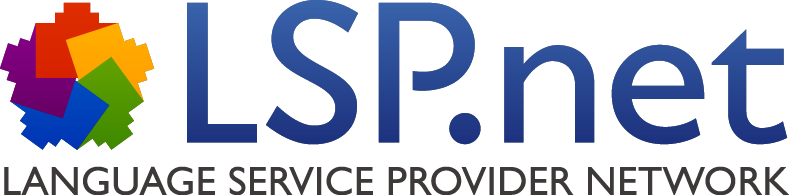OTM PayPal button
OTM licensees can now offer customers the option to settle invoices, partial invoices and payment requests directly with PayPal. A PayPal button is integrated in the relevant PDF documents for this.
If the customer clicks the button in the PDF document, the PayPal site will open in a browser with the amount to pay in the appropriate currency and the OTM project number already entered on the page. PayPal will be accessed in the language defined as the communication language in the OTM project.
If the customer has a PayPal account, there is the option to log in and pay with its balance. If the customer does not have a PayPal account, payment can be made by credit card without registering with PayPal.
Requirements to use the PayPal button in OTM
The OTM licensee must have a PayPal account.
Settings to use the PayPal button in OTM
1) Go to >Administration >Preferences >PayPal button
2) Enable the function of the PayPal button (it is disabled by default in the OTM).
3) Enter the e-mail address set to receive payment with this PayPal account. Note: If you enter the wrong e-mail address, PayPal cannot apply the amounts paid to your account. So check the e-mail address you enter carefully!
4) For each type of document, define whether the PayPal button is always, optionally or never included in the PDF documents. The OTM default is “optional”.
5) Standard text explanations are available in all OTM customer communication languages to explain the use of the PayPal button to customers. These are shown above the button in the PDF document. The texts can be edited under >Administration >Standard texts >Documents (PDF).
Using the PayPal button in OTM
It is possible to include the PayPal button in PDF documents generated for an invoice, partial invoice or payment request in an OTM project.
If the use of the PayPal button is defined as optional for a document type under >Administration >Preferences >PayPal button, the project manager determines whether to use the button before the document is created by marking the checkbox labeled Include PayPal button.
If the option in the OTM administration module is set so the button is always included, it will be added automatically.
If the option in the OTM administration module is set so the button is never included, the function is disabled for generating the document.
Discounts and documents sent by postal mail
1) If the customer has been offered a discount for payment by a particular date, when the PayPal button is clicked, the OTM server is first queried to determine whether the period for the discount still applies. The starting date for the discount period is the respective document date. The agreed discount amount is shown as “Discount” on the PayPal web page, and the amount to pay is reduced accordingly. If the agreed discount period is past, the payment amount will be shown to the customer without the discount.
2) If the delivery method selected for the document is postal mail, the function is deactivated and no PayPal button is included in the PDF document.
OTM – Development and Updates
List of the latest OTM updates
|
Any questions about our products?
Please feel free to contact |
"LSP", "OTM" and "Quality Translation Network" are registered trademarks of LSP.net Holding GmbH!